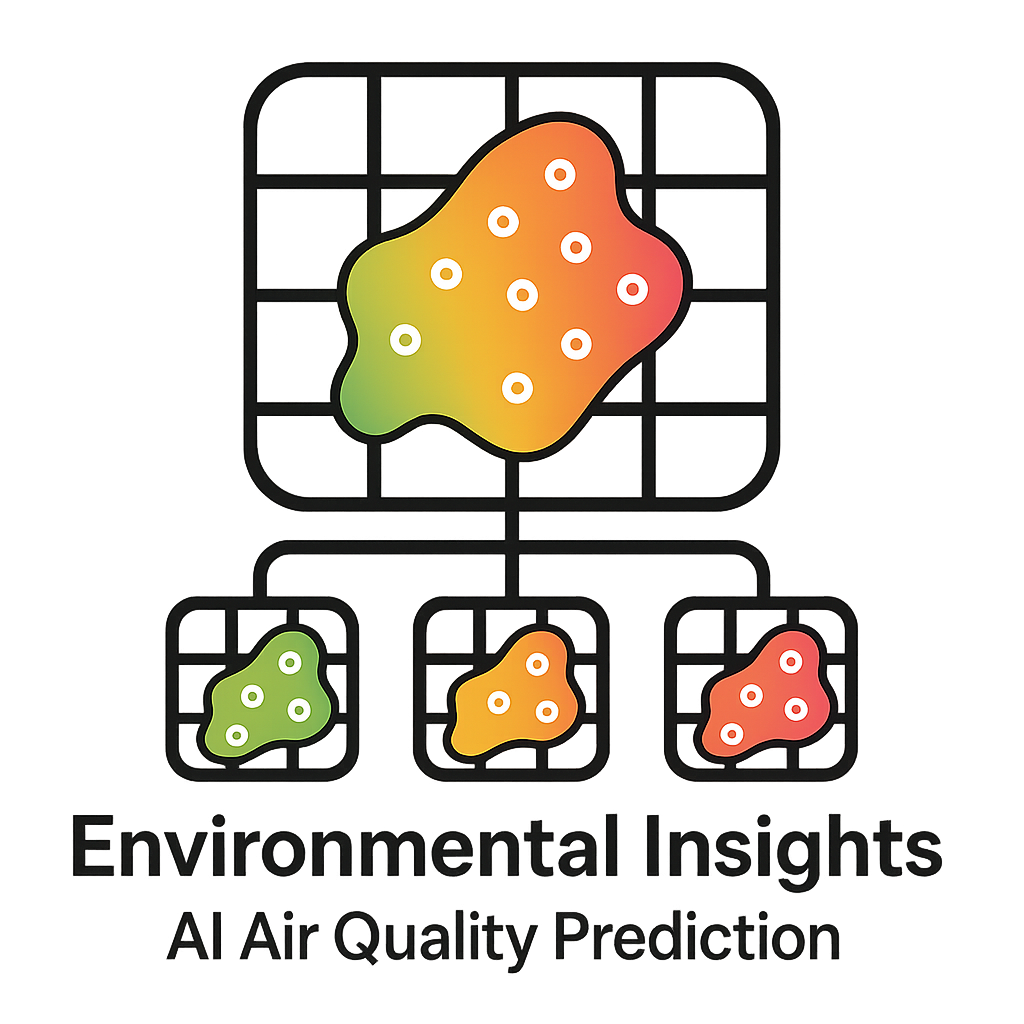UK Monitoring Stations#
How to Use the Map Interface#
Follow these steps to interact with the map, expand the sidebar menu, and set which labels (e.g., air pollutant, monitoring station names) appear on the map.
3. Choose Which Labels to Show#
In the “Labels” section, you will typically see checkboxes or toggles for each type of label. Common label types include:
Pollutant Type
Displays the abbreviation (e.g., “PM₂.₅”, “NO₂”, “O₃”) next to each monitoring station or on each pollution hotspot.
Monitoring Station Name
Shows the official name (e.g., “London N Kesington”) for every station icon on the map.
4. Adjust Layer Visibility (Optional)#
Switch Between Pollutant Layers
At the top of the sidebar, there may be a “Layers” section where you can choose which pollutant layer (e.g., PM₂.₅, NO₂, O₃) is rendered.
Select the layer you’re interested in, and the map will recolor or re‐symbolize accordingly.